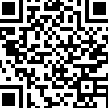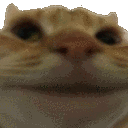-
Posts
2,026 -
Joined
-
Last visited
-
Days Won
13
Yputi last won the day on January 2 2023
Yputi had the most liked content!
Reputation
922 ExcellentAbout Yputi
- Currently Viewing Forums Index
-
Rank
Proficient
Recent Profile Visitors
139,927 profile views
-
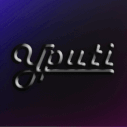
Animation selection tool - How to get your own UI for all animations!
Yputi replied to Yputi's topic in FAQ & Server Guides
Updated: Script updated and new release published on GitHub. This little update should solve problems regarding sometimes the first few characters missing when wanting to perform an anim. The updated script has been tested for several days. However, if you still experience issues regarding this, please increase the value of the "sleep" till it works for you (increments of 25 should be fine). -
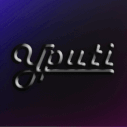
Animation selection tool - How to get your own UI for all animations!
Yputi replied to Yputi's topic in FAQ & Server Guides
Script updated to fix any issues of today's update. Either download from the GitHub again or replace the 3rd line of the AHK file with the following: SetKeyDelay, 1 If there are still any issues, please comment. -
This suggestion is all related to building on the outside of your property. View furniture object count and limit I believe it could be beneficial to have a way of seeing how many objects you have placed and how many your maximum is. When building on the outside of your property, you often would have to count the amount of objects placed yourself or just guess that whatever you want to make is within the limit. Sometimes, especially when you just bought a new property, it could also be that some items were placed that you can't really find back. This then also results in a part of the limit being used by that. What I personally would have in mind for this is that when you place an object on your property, the notification bar will tell you the amount of objects currently placed and the maximum limit. Remove all outside furniture objects option (This part of the suggestion is for player placed furniture objects, not furniture objects that come by default with properties) As also mentioned in the previous point, when you buy a new property it could happen that items were placed that you can't find back. I believe it could be useful to have a feature to allow players to completely clear all furniture from a property (only the outside) so they can make a fresh start in building what they want. As the outside furniture limit only plays a role for the outside of properties and not so much for the interior, I believe only having such feature for the outside would be good enough, since for interiors a few "lost" furniture objects won't really take up any space. This would also ensure that days of work can't just be removed so easily. How I would see this is either an option in the property UI to perform this action or a command that only the property owner would have access to. In both cases however, I believe there should be clear warnings with a confirmation option to ensure this doesn't get used by accident. After that, the furniture items would then move towards the property entrance, ready to be picked up.
-
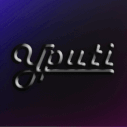
Animation selection tool - How to get your own UI for all animations!
Yputi replied to Yputi's topic in FAQ & Server Guides
Updated: Added the new animations from the 24/Jan update to the menu: leanphone (Stances > Lean) leanphone2 (Stances > Lean) welding (Mechanic > Welding & Work > Welding) welding2 (Mechanic > Welding & Work > Welding) welding3 (Mechanic > Welding & Work > Welding) welding4 (Mechanic > Welding & Work > Welding) Updated the Excel sheet to include the new animations Updated the guide to make use of GitHub instead of Google Drive Added new preview video to guide Generally updated the guide in terms of layout, wording, etc Download the latest release following the instructions in the guide to make it up-to-date. If there are any issues or oversights, please comment. Enjoy! -
Date and time (provide timezone): 01/24/2024 UTC @ 01:58:38 Character name: Audrey Martin Issue/bug you are reporting: It appears the wrong amount of tax is being applied despite having VIP. Expected behavior: The VIP Discount being applied Evidence, notes worth mentioning, steps to replicate: I've tested this with a small salary after I had a feeling more tax was being applied than usual. Here I sold 1 fish for $176 at the drop off: This then gave me $115 salary, which is 65% of what I sold it for. The tax bracket I am in: The VIP status I have with expected reduction: I would have expected that 80% of $176 would have gone to salary (tax being 20%):
-
Situation clarified in-game after the player reported this. Locked and archived.
-
Legend. Will make sure to send this to people who are new to bbcode
-
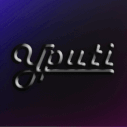
Animation selection tool - How to get your own UI for all animations!
Yputi replied to Yputi's topic in FAQ & Server Guides
I've been trying to find a solution for fullscreen users for close to 2 hours now, but it appears I can't find a solution for that. The only solution would be to play in windowed borderless. Due to no changes going to be made till I find a solution, I will just leave this topic as it is. If anyone that sees this has any possible solution, please comment. -
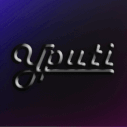
Animation selection tool - How to get your own UI for all animations!
Yputi replied to Yputi's topic in FAQ & Server Guides
Hi. With the current version of the script posted in here I don't think it will be possible. I am not too familiar with AHK specifically, but after some research I have found some possible solutions. I plan on moving my scripts that I made to GitHub. I have already done that to a few other ones, but not with this script yet. After that, I will try and improve it regarding what you mentioned. When that's done, this topic will be updated. -
Welcome! If you haven't already, I would recommend joining the Discord server: https://discordapp.com/invite/y2gxAjg or https://discord.eclipse-rp.net/ In here, you could more easily reach out for assistance, also look through some stuff like #fashion to see what kind of media other players created or just chat around of course! In case you haven't tried playing yet, I will include this video for you that you can follow: https://www.youtube.com/watch?v=FBOuuLGBRi8 Have fun!
-
Audrey Martin 1 Entry
-
This will be archived as the edit reason indicates this has been resolved!
- 1 reply
-
- 1
-

-
Welcome! In case you are not sure how to join our ECLIPSE ROLEPLAY server or how to create an account, have a look at this tutorial: https://www.youtube.com/watch?v=FBOuuLGBRi8 You can also find this information in the ECRP Discord, which you can join through here: https://discordapp.com/invite/y2gxAjg or https://discord.eclipse-rp.net/ If you have further questions, don't hesitate to let us know here or on Discord!
-
Welcome to Eclipse Roleplay! We have created this guide in hopes to benefit you for your first connection to the server after passing your quiz. Being a new player you will encounter many complications so at any point you are able to refer back to this guide for assistance. This guide will focus on the most important elements for a player to start their journey. This means that there is a lot more to do, experience and try than explained in this guide, but this guide should offer plenty of starting information. This guide covers already available information, but the information will be presented in a different way to make it more relevant to new players. Inspired by a topic with the idea to create a new guide from scratch, more relevant to this year: @Jasmine, 2019, https://forum.eclipse-rp.net/topic/21232-r, "New Citizens Guide (Beginners guide to Eclipse RP)" The following members have worked on this guide: @Chrisy - Writing of original plan, writing of topics, collecting images and reviewing. @Icarus - Writing of original plan and writing of topics. @Chunder - Final text and image review with feedback @Yputi - Leading and writing of original plan, writing of topics, collecting images, reviewing, creating graphics and creation of this topic. Special thanks to all members that have dedicated an enormous amount of time in making this guide possible. This has been a huge plan that would easily get underestimated and this guide wouldn't have existed without each of these member's work! Table of contents Ask for OOC help Explaining the HUD & World Interaction Menu Character's wellbeing Interactions and making connections Phone GPS and map Clothing Transportation Jobs Vehicles Parking Glitches and rule breaks Credit store Other useful links First time joining: After joining ECRP and after finishing your “new player tutorial”, you will be placed in-game. It is possible that you will get a member of staff in your chat that will ask if you have any questions. This should be visible in your chatbox and you will be asked to use “/rm [your message]” to reply. This staff member is an actual person and not a bot! Using /report to ask questions: A player is able to use “/report 1 [your question]” to ask any questions. We recommend players be as detailed in their message as possible, as this helps ensure that the assisting staff member is able to efficiently assist you. If your question is already answered or you no longer wish to have your report open, you are able to use “/cr” to cancel your report. Asking the players around you: Another option a player has to ask any out-of-character questions is to use “/b, /o, or /ooc [your message]” to ask any players around you for help. We encourage players to only use out-of-character chat only when really needed, as it could break the immersion for some players. A player who sees your message is then able to reply using the same command to possibly help you out. A player also has the option to use “/pm [Player ID] [your message]” to send a message to a specific player. This message is not publicly visible and could help ensure that other players are able to remain in-character more easily. Using ECRP’s support channels outside of the game: ECRP has multiple other areas where players could ask for assistance. One of these areas can be found in the official ECRP Discord: These channels allow other community members to answer your questions as well. You can join the Discord server by using https://discordapp.com/invite/y2gxAjg or https://discord.eclipse-rp.net/ Another area where players might be able to get support can be found on the official ECRP forum: - Technical Support: https://forum.eclipse-rp.net/forum/78-technical-support/ - Account Support Requests: https://forum.eclipse-rp.net/forum/180-account-support-requests/ We recommend players use the in-game and Discord support options first if possible. This chapter is divided in two sections: The HUD and the World Interaction Menu. Each section will explain certain elements, the functions and some examples will be provided. The HUD In the image below you will see different sections of the HUD numbered which are explained further below the image. Textbox - The text box is mostly self-explanatory. Any text typed by players whether it be in character, roleplay using “/me” and “/do”, Weazel advertisements, ((Out of character)), reports, or just general announcements from staff members. GPS & Health - This is the location of your GPS, it shows where you are in San Andreas and blips of businesses, events, jobs, ATMs, and some other miscellaneous locations. This will only work if you are in possession of a GPS or Map item in your inventory or car inventory. You are given one of these when you first log in. Underneath the GPS there are two bars, green for your health and blue for your armor. The health bar when low will change to red and flash. You may need to keep an eye on this from time to time as you do not want to die! The armor will not apply to you until you are further developed into the server. Player ID, Unix Timestamp, Voice, Location - This section will be explained in the format that it is. ID | Unix Timestamp: The first number will be your player ID, this is assigned to your character when you log into the server. It is a way for us to track who is who when investigating bugs or reports. The UNIX timestamp is a way to track time as a running total of seconds. We use this to link a player ID to a specific time instead of stacking Player IDs higher and higher. Voice: Normal/Shouting/Whispering - This will be how loud your character is speaking. Location: This will pinpoint the street and general area you are currently located. Speaking Indicator - The indicator is to let you know that your mic is active, this comes in three forms; TALKING, RADIO & PHONE. Phone - The phone will be displayed on the screen at all times, it will only present your phone number, time, and battery level unless you open the full phone. Further explanation is given in chapter 6 - Phone. Wellbeing UI - This part of the HUD shows the overall well-being of your character. Listed from left to right; Wellness, Thirst, Hunger. These will be explained further in chapter 4 - Character's wellbeing. Typing Indicator - This indicator is in place so that you are able to see if a player is typing. This allows you to be patient with players as not everyone will type at the same speed or may need some extra time. World Interaction Menu The image below is an example of a World Interaction Menu. Each relevant element is numbered and explained below the image. Menu - Within this menu, you can see it is linked to a property in this case. Our two options to interact with are Enter and Lock. Beside Lock, you can see “[E]”. This is the option that is currently highlighted and pressing “E” will therefore lock the property. If we wanted to change to “Enter” you would use your scroll wheel on the mouse and scroll upwards to reach it. Then pressing “E” would allow us to enter the property, if unlocked. Reactive Prompt - This bar you can see at the top of the screen will appear many times throughout your time on the server. In this case, it is prompted as I have pressed “E” to unlock the property, it is reacting to tell me that the property is now unlocked. A few common places where you might see a World Interaction Menu: General stores: Barber shops: Clothing stores: Clothing stores will be explained further in chapter 8 - Clothing. And much more. Some menus will appear slightly different or need to be accessed using a different key. However, these will clearly state with key needs to be pressed once you are near those. A character’s well-being is determined in multiple ways. We encourage players to go beyond what the server script offers you, so please don’t hesitate to go above and beyond by using RP commands such as /me, /do, and /anim. Generally, a character’s well-being is indicated by the following: The recovery HUD element: This element indicates what the recovery status is of your character. You will see this element adjust after getting fully injured and slowly rising again once brought to a hospital. Food and water: Next to the recovery status, you should see two other status’: water and food: These will slowly lower over time. Once one or both are empty, your character will slowly start losing health, so it would be important to make sure your character isn’t hungry and/or thirsty! There are obtainable items that can fill these meters for you again. Certain items might give a bigger increase than others. Your HP bar: Your HP bar could give you an impression of how your character should feel. At certain points, your character will be forced into a limping walk animation. We do not expect players to specifically discuss their HP in-character, but we expect players to use this as a reference for themselves to get a proper idea of their character’s health. For example: if your HP bar is very low, you could easily assume you are not feeling too well, maybe need to sit down, go get assistance from players, etc. Your own interpretation: Certain wellbeing-elements can not be determined by the server itself and requires a player to use their own imagination. It is very well possible a player gets shot for example, but their HP remains quite high. We encourage players to not rely on what restrictions the server itself gives you but try to actually roleplay injuries themselves in those situations. Roleplay limping a little, describing any injuries you would suffer from using /me’s and /do’s so players around you are aware, roleplay being dizzy after a car crash, etc. As a new player, it might be hard to find the interactions you are looking for immediately. For any player, and not just new players, we recommend trying to find other characters that match your character’s lore/background. Try to think about your character’s interests and imagine what kind of interactions that would involve. Try to express your character’s interests in creative ways to create the possibility of interesting interactions with other players. During your interactions, there are a few commands and other features you might want to try! /anim [animation name] With /anim, you can use animations for your character. Animations offer you to express yourself even better! This allows you to be less restricted to using /me to explain what you are doing and gives you the option to show this. You can use “/anim” and press “enter” to see a list of available options. If the list of animations is a bit too large for you in-game, please check the following topic: https://forum.eclipse-rp.net/topic/74514-r For players with some experience in using AHK or for players with general interest in creating a form of GUI for themselves for all available animations, please check the following topic: https://forum.eclipse-rp.net/topic/74673-r /alias [player ID] [alias] With the /alias command, you can assign a name to other characters you have met. This alias helps you to tell characters apart more easily due to GTA’s restrictions in character creations. We encourage players to make sure they would actually properly recognize a character realistically prior to applying an alias to them. Once an alias is applied, you will see this appear above their head (unless they are wearing masks). /license It is very well possible that in some interactions a player might ask you for a license. Don’t stress, every character has a “license” by default when they join ECRP! ECRP’s license can be viewed by yourself by using “/license”. It might look very empty if this is your first time using this command. That is because when your character is new to the server, they only have a license with their name on it. Over time, it is possible you gather more different types of licenses. These will all be added to what you see when doing the “/license” command. If you wish to show your license to any other player, you can use “/license [player ID]”. For the player ID, you would fill in the ID of the player you wish to show this to. VOIP modes When interacting with other players, you have the option to use different VOIP modes. VOIP allows you to use your microphone to talk to other players. VOIP is range dependent and you are able to adjust this range. Use CTRL + Z to cycle through “shouting”, “whispering” and “normal”. Each mode has an adjusted range of being audible to other players. Wish to talk in secret? Switch to “Whispering” and make sure to stand very close to the player! Want to shout for help? Switch to “Shout” and scream for help! Text-chat modes Just like VOIP modes, a player that wishes to use text chat has the option to shout and whisper next to “regular” talking. By default, everything a player says in text chat is considered “normal” in terms of speaking volume and range. If a player wishes to increase the range of what their character says by shouting, they could use “/s [message]”. This will give the message an indication that they are shouting and their message will be “heard” from a further distance than normal. Wish to only say something to a player that is not meant to be heard by anyone else? Use “/w [player ID] [message]”. This way, only the player with the ID you have filled in will “hear” what you said. Ideal for very specific situations, but make sure to use this command realistically as a player between yourself and the player with the ID you filled in would easily be able to hear what you whispered from a realistic standpoint! Wish to say something quietly, but not fully whisper? You may use “/low [message]”. This will decrease the range of players that could hear you, but also allows you to talk to multiple players very close to you. Ideal for very spontaneous and illegal meetings between you and your friends! Your phone can be very useful for multiple things. In order to have your phone appear, please follow these steps: Press “F2” to toggle your cursor, making it appear. Press on the top portion of the phone at the bottom right of your screen. Your phone should now be fully visible and ready to use, looking like this: You navigate through the phone apps also using your cursor. Click on the apps you might want to use. To return to the home screen, you click on the bottom home bar. Once you are done using your phone, you may click on the top portion of the phone again to have the phone hidden again. Pressing “F2” to turn your cursor back off then allows you to proceed like normal. Sounds will be played if you are being called or when you receive a text message. Wish to turn your phone off/on? Use “/phone”. Still not 100% sure how to use your phone? Please watch this clip: https://i.imgur.com/jnHdo9M.mp4 When you join ECRP for the first time, you already have some items to start with. Some of these items allow you to see a minimap on your screen and also allow you to open a full map. To access the full map, press “ESC” and then click on the portion of the map you see. You should see something similar as the following: Unlike in “regular” GTA Online, you will not see any other players on your map. “Blips” are on the right side of your screen and you can navigate through these to find certain locations. You can also set waypoints by double-clicking on any point on the map. This waypoint will then also be visible on your minimap. Now you can join your friends that hold parties at their house! But, how do you set your navigation to their address? A handy way to navigate to specific locations is by using the command “/setgps [address Nr.] [street name]”. Please keep in mind that while addresses are usually shown by Street name + number, the command requires you to provide the number first. When looking at the front door of a house, for example, you can see the address and translate this to what the command could use: Please note that in this example, the “.” after “Dr” is left out. This is mandatory for addresses that have this. Upon creating a character there are only a few clothing options, majority of the time it is not a good combination of clothing although this is random so all new players do not look the same. One of the first things you may want to do is take a look at the clothing that is offered. When visiting the clothing store you will be presented with a blue circle. Within this, you will make use of the world interaction menu “WI Menu” which will allow you to open the clothing options. The menu will look like this, to use simply press “F2” to activate your cursor and then select what you want. You can also use your arrow keys to move the sliders one by one after selecting the slider button at least once. The main challenge when buying clothing is finding an undershirt. The majority of the tops do not support an undershirt although we can work around this. To do so you will need to locate a certain jacket within the clothing store. In this image, it shows the jacket and position of the sliders. The jacket can sometimes show in a different color such as camo or cream so please be aware of this when searching. Other than this; happy shopping! When you first join the server it is known that you will not have a vehicle. To counter there is a Citybee station at the bus station. A Citybee is a business in the city that will allow you to rent a moped so that you can get from A to B if you have no other source of transport. As a new player, you will not have to pay for this due to having VIP, you will also be able to spawn one of these mopeds at any time due to being a new player. Once you have lost the new player tag you will not be able to rent a Citybee if there are taxi drivers on duty. This is so there is more interaction between players and player-run businesses. To rent a Citybee you will approach one of the stations and press “Y”. You also have the option of asking other players for a lift or simply running of course! It’s no surprise that money makes the world go round and it’s the same in ECRP. Thankfully, there are tons of ways to make money on ECRP that lead to some great roleplay interactions. Your main goal should be to create/join fun RP scenarios, but should you need some money to get you going, this section will assist in explaining the ways to do so. The first job you’ll likely see is the bus driving route, this job is what we call a freelance job. It requires no application and allows you to simply press a button and follow the prompts. Some of these include delivering money to ATMs, driving bus routes, or even working in construction. These provide a ton of RP interaction that is important for you to become familiar with the city of San Andreas. Other types of freelance jobs such as mining or hunting do not require you to take a prompt to receive it. You simply go to the locations and conduct the said job. You will also notice that there is a job board located in multiple locations around the map, this will show you which jobs are paying the most and which are not. This may help influence your decision of what job to work on a certain day or if you enjoy one job more than another you may just stick with it! Once you gain a reasonable amount of experience in the city you may want to join a legal faction. You can do this by heading over to the in-character section on our forums: https://forum.eclipse-rp.net/forum/18-in-character-section/ In this section, there are job listings, specific legal factions, and a link to the government forums where you may also seek employment, the choice is yours. You also have the option to become a criminal and with that majority of the information will come from learning about it through word of mouth in the game. Try asking other players in-game to find out more about this lifestyle. Once you obtain your own vehicle, there are a few handy commands and things you should know about. There are also a few things that might come in handy, even if you don’t own a vehicle (yet). Basic vehicle controls Press “K” to lock/unlock a vehicle while near it. Press “↑” to turn the engine on. Press “↓” to turn the engine off. Entering vehicles There are a few ways to enter a vehicle: Pressing “F” once - Enters the driver seat of the nearby vehicle, if the vehicle is unlocked. Pressing “G” once - Enters the nearest passenger seat of the nearby vehicle, if the vehicle is unlocked. Holding “G” - Will show a visualisation of available passenger seats of the nearby unlocked vehicle. Use your scroll wheel while holding “G” to cycle through all the seat options and let go of “G” to confirm your selection. Vehicle related commands /showVehicles - will show all your vehicles on the map with an icon that would have the name of the vehicle model. If your vehicle is not on the map but “despawned”, it will not appear. /vehicleStats - will present you with a list of all the vehicles you own with a textual description of their location. This will also tell you where “despawned” vehicles would be. /storeBody - allows you to place a body into an open trunk. /carryBody - allows you to take a body from an open trunk. /leaveTrunk - will make you exit the trunk of a vehicle while the trunk is open. /refuel - will allow you to start refuelling at a gas station. /stopRefuel - will stop you from refuelling a vehicle. /cruise [value] - with this command you can set a cruise control value. In this case, this will be the maximum value your vehicle will drive when toggled on. Use “L” to toggle your cruise speed. /mechanic [message] - with this command you can send a message to the mechanic shops to request help with your vehicle. Vehicle interaction menu When close to a vehicle, you will see interaction options. The specific options that appear are different per vehicle model. We will focus on the “Trunk” interaction menu. When you directly look at the floating text “Trunk”, interaction options with the trunk will become visible: Use - Selecting this will open the trunk. This is needed for certain commands or other interactions. Enter - This option is only available for certain vehicles. Selecting this option will make you enter a trunk. Search - This will open the vehicle’s trunk inventory. Store - Selecting this option while you carry an object will move the object from your hands directly into the trunk inventory of your vehicle. Vehicle HUD Once you have entered a vehicle, you could notice more elements being visible in your HUD. This shows you the state of your vehicle engine. If your vehicle gets damaged, this value will lower. Certain thresholds will come with certain mechanical failures, so be careful! This is your fuel status. Every vehicle has their own fuel capacity and efficiency. This means that this meter might go down faster or slower than you are used to if you drive a different vehicle. This will show your current speed. Mechanic shops Unlike “regular” GTA, in Eclipse RP you can not drive inside a mechanic shop to immediately modify your vehicle. To open a modification menu, you will need to use “/modview” once near a mechanic shop. You should be greeted with a menu that roughly looks like this: 1. Clicking “Specifications” will show you more information about your vehicle. 2. “Modifications” has a few options you can select. Select any you wish to focus on. 3. This is your menu that will give you the options depending on the option you selected at “Modifications”. To make your selection of modifications, simply go through all the options you wish to have applied and close the menu (“ESC”) once fully satisfied. Your modification selections for the specific vehicle will be saved, but not immediately applied yet. Only members of the mechanic factions on the server have the capability to apply the modifications you have selected in this menu. This means that interaction with a player will help you further if you wish to apply your selected modifications. Mechanics are also able to repair your vehicle. Where in “regular” GTA you can do this by driving inside of a mechanic shop and paying, you would also be required to interact with a player as well. Pushing vehicles You might get in a situation where your vehicle is out of fuel or the engine is dead. Wish to move your vehicle? Players are able to push their vehicles! Simply stand at the front or back of a vehicle and press “shift” while walking against your vehicle. Your character should enter a pushing animation and you would be able to slightly steer as well while pushing. There are many locations to park your vehicle on the server. You are able to park your vehicle in any street, parking lot, or some old alley-way. In certain locations of the city, you will see parking meters. To use them you will type “/parking [length]”. The length will be timed in real-life minutes. This will give you a parking pay item to display on your vehicle's windshield. To put it on display simply right-click, and use standing by your vehicle. You can also use “/CheckParkingPay” in order to see how long you have left on your ticket. An alternative to all of these options is using the scripted parking lot, you will find this on your GPS. Once you’ve obtained your own vehicle you will be able to use this to store your car safely, it will despawn the vehicle from the server until you unpark it. To do this you will drive the vehicle into the blue circle and type “/park”. It will have a cost around it though so please be weary. Please be aware that we encourage players to not park their vehicles in “No Crime Zones” if they plan on parking their vehicle purely because it would be safe there due to it being a “No Crime Zone”. “No Crime Zones” should not be used to safekeep illegal items and staff will occasionally check vehicles inside of “No Crime Zones”, confiscating any illegal items from vehicles. Players have the option to report a bug/glitch and rule breakers while in-game by using the “/report [option number] [your message]” command. Below are the option numbers explained with a basic example of a message that would suit the option: /report 1 is to ask a question (also covered in chapter 2 of this guide) “/report 1 What is the command to refuel my vehicle?” /report 2 is for bugs/glitches. “/report 2 my vehicle just randomly went flying! Please save it!” /report 3 is for a rule break that you wish to report. “/report 3 I believe that player ID 22 has broken the Deathmatching rule by attacking me randomly. Please help me” /report 4 is for an urgent rule break. “/report 4 I believe player ID 22 is randomly attacking multiple players including myself! Please help us!” Being as detailed as possible in your message increases the chance significantly that the right staff member is able to help you with your question, bug or rule breaking situation. We would always recommend preparing any footage that might be needed to verify your situation. After making your report, please try to remain “In-Character” and proceed with the situation unless a staff member tells you otherwise. If you are unsure how you could capture your gameplay, please check the following guide: https://forum.eclipse-rp.net/topic/107797-utilizing-obs-replay-buffer-to-record-your-game/ This report system is handled by online staff members who are also roleplaying on the server. This means that at certain times, combined with possible other reasons, your report could not be accepted immediately. In cases of rule breaks, please save any evidence you have and consider making a forum report instead so a staff member can handle your report through there: https://forum.eclipse-rp.net/forum/4-player-reports/ As part of supporting the server, we have a credit store to allow you to purchase specific items. To view these items you will press F6. Within this menu then press F2 to activate your cursor and navigate around. There are many options from cars, apartments, and even pets. To purchase credits you will need to log in at https://panel.eclipse-rp.net/. Please ensure that when purchasing you have read the purchase agreement and the privacy policy. Almost all of the information about what is inside the credit store can be found here: https://forum.eclipse-rp.net/topic/29747-in-game-credit-store/ General rules - https://forum.eclipse-rp.net/topic/57059-r Roleplay Guide - https://forum.eclipse-rp.net/topic/16456-r New Player Setup Guide - https://forum.eclipse-rp.net/topic/15577-r Frequently Asked Questions (FAQ) - https://forum.eclipse-rp.net/topic/6384-r ECRP Commands List - https://forum.eclipse-rp.net/topic/116747-r All guides can be found here: https://forum.eclipse-rp.net/forum/51-r
- 1 reply
-
- 14
-

-

-


2.gif.d26e483968b3dc1e66fa8cc09702b520.gif)

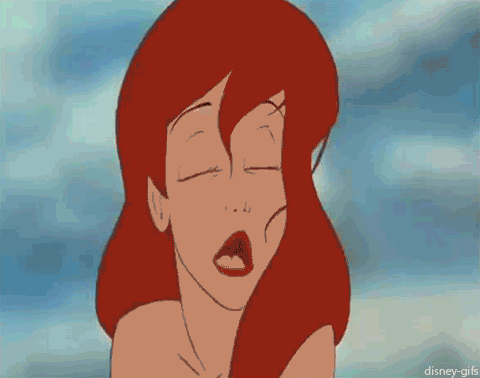
.thumb.gif.12acd5b56494181a2159b502bb29843b.gif)



.thumb.jpg.96ec7e9d0f58193bd1bdf5df9b692e51.jpg)